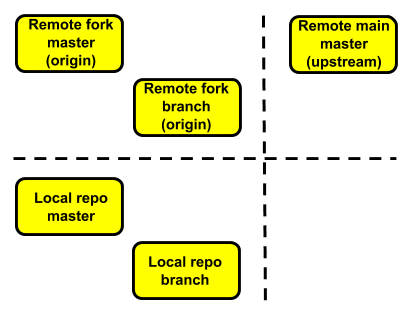VS Code Git Configuration¶
A coding text editor that has risen to the top of the ranks recently is Visual Studio Code (VS Code). It is the streamlined code editor that came out of the full-featured Visual Studio integrated development environment. VS Code is open source and supports a large community of extensible package add-ons. VS Code is owned and maintained by Microsoft and seems to have replaced the Atom text editor as its primary code-editing asset. The Atom text editor was initially developed by GitHub, Inc. But then Microsoft bought GitHub in 2018, and VS Code and its umbrella IDE of Visual Studio is Microsoft’s primary coding property.
You can download the VS Code editor for MacOS, Linux, or Windows operating systems from Microsoft’s VS Code set-up page.
Extensions¶
VS Code comes with many default features, one of which is some Git functionality. See the “Source Control” icon circled in Figure 10 below.
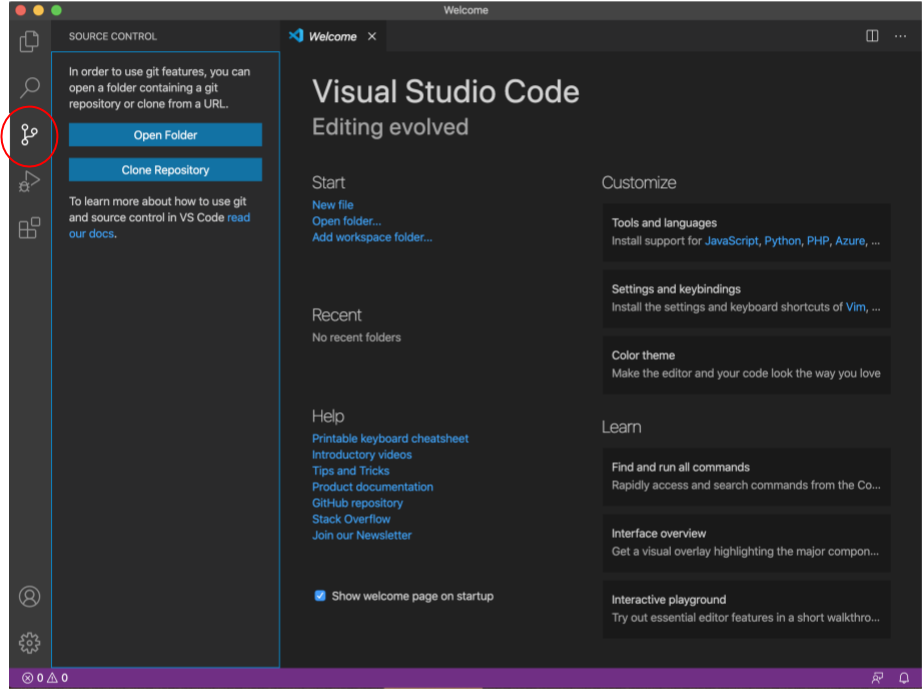
Fig. 10 VS Code Source Control Action Bar Icon¶
If you click on the “Extensions” icon in the Activity Bar and type “Git” into the “Search Extensions in Marketplace” bar, you get a list of VS Code extensions related to Git. James Q. Quick has a great recent video (April 14, 2020) accompanied by a small tutorial blog post describing his favorite VS Code Git and GitHub extensions. This is how you make your VS Code text editor really be your supercharged Git and GitHub interface.
Show how to configure VS Code to efficiently interact with Git and GitHub.
Mergetool and difftool¶
Great article, “Using VSCode as git mergetool and difftool” by Kenichi Shibata, showing gitconfig setup for using VS Code as your Git mergetool and difftool. He suggests adding the following lines to the .gitconfig file.
# Add lines below to existing content in ~/.gitconfig file
[merge]
tool = vscode
[mergetool "vscode"]s
cmd = code --wait $MERGED
[diff]
tool = vscode
[difftool "vscode"]
cmd = code --wait --diff $LOCAL $REMOTE
The Jupyter Book documentation has a section in the MyST Markdown Overview chapter suggesting that if you are using VS Code to modify markdown files, you should download the vscode MyST markdown extension that provides highlighting and other features.