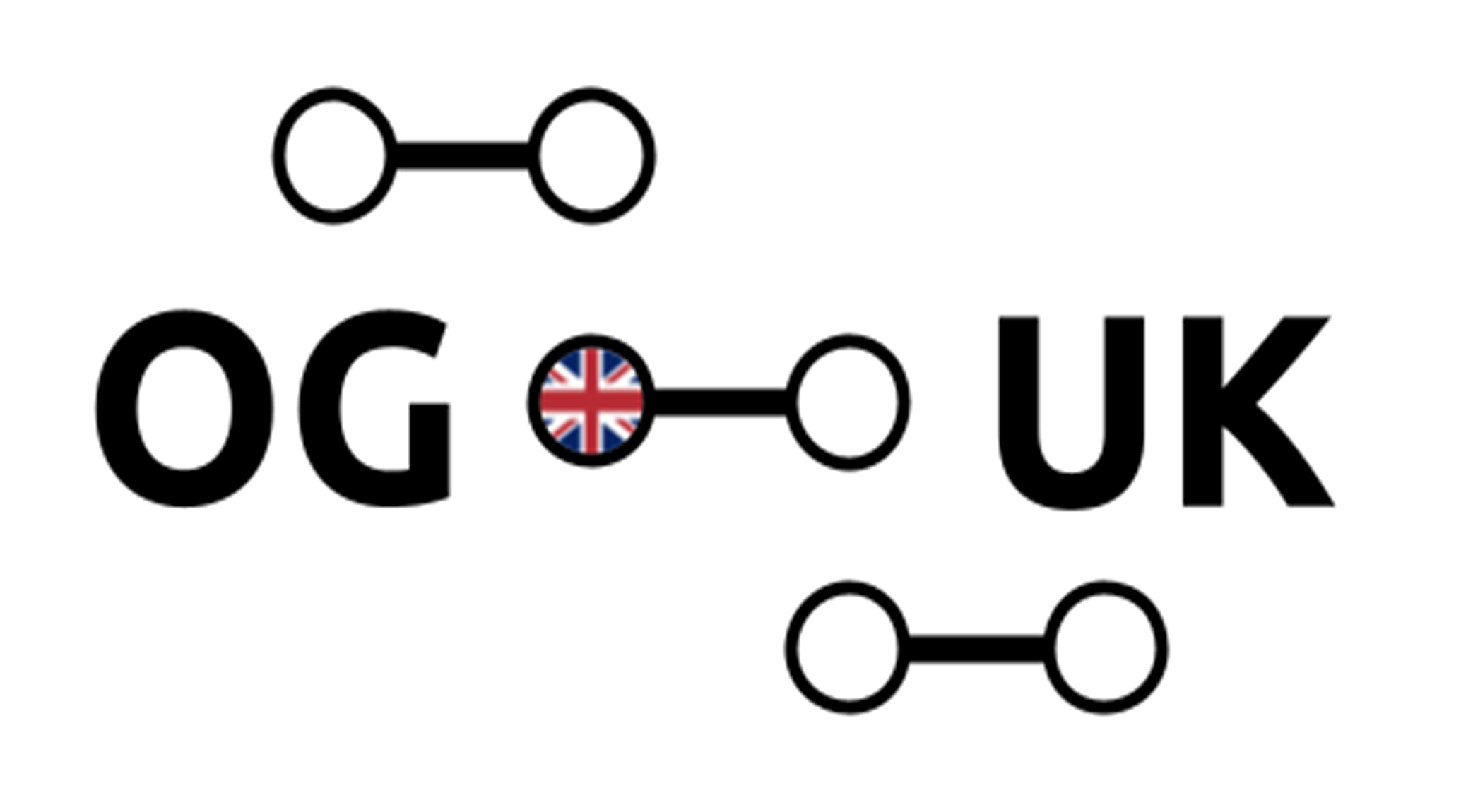Contributor Guide#
The purpose of this guide is to provide the necessary background such that you can make improvements to OG-UK and share them with others working on the package.
OG-UK code is tracked by using Git version control software along with the GitHub.com web platform for Git workflow and collaboration. Following the next steps will get you up and running and contributing to the package even if you’ve never used Git or other version control software.
If you have already completed the Setup Python and Setup Git sections, you can skip to the Workflow section.
Setup Python#
OG-UK is written in the Python programming language. Download and install the free and most recent Anaconda distribution of Python and associated libraries from Anaconda.com.[1] You should do this even if you already have Python installed on your computer because the Anaconda distribution contains additional Python packages that are used by OG-UK (many of which are not included in other Python installations). You can install the Anaconda distribution without having administrative privileges on your computer and the Anaconda distribution will not interfere with any Python installation that came as part of your computer’s operating system.
Setup Git#
Create a GitHub user account.
Install Git on your local machine by following steps 1-4 on Git setup.
Tell Git to remember your GitHub password by following steps 1-4 on password setup.
Sign in to GitHub and create your own remote repository (repo) of
OG-UKby clicking Fork in the upper right corner of the OG-UK GitHub repository page. Select your username when asked “Where should we fork this repository?”From your command line, navigate to the directory on your computer where you would like your local repo to live.
Create a local repo by entering at the command line the text after the $.[2] This step creates a directory called
OG-UKin the directory that you specified in the prior step:git clone https://github.com/[github-username]/OG-UK.git
From your command line or terminal, navigate to your local
OG-UKdirectory.Make it easier to push your local work to others and pull others’ work to your local machine by entering at the command line:
$ cd OG-UK OG-UK$ git remote add upstream https://github.com/PSLmodels/OG-UK.git
Create a conda environment with all of the necessary packages to execute the source code:
OG-UK$ conda env create
The prior command will create a conda environment called
oguk-dev. Activate this environment as follows:OG-UK$ conda activate oguk-dev
If you have made it this far, you’ve successfully made a remote copy (a
fork) of the central OG-UK repository. That remote repo is hosted on GitHub.com at PSLmodels/OG-UK. You have also created a local repo (a clone) that lives
on your machine and only you can see. You will make your changes to
the OG-UK package by editing the files in the /OG-UK/
directory on your machine and then submitting those changes to your
local repo. As a new contributor, you will push your changes from your
local repo to your remote repo when you’re ready to share that work
with the team.
Don’t be alarmed if the above paragraphs are confusing. The following section introduces some standard Git practices and guides you through the contribution process.
Workflow#
Submitting a GitHub Issue#
GitHub “issues” are an excellent way to ask questions, include code examples, and tag specific GitHub users.
Submitting a GitHub Pull Request#
The following text describes a typical workflow for changing
OG-UK. Different workflows may be necessary in some
situations, in which case other contributors are here to help.
Before you edit the
OG-UKsource code on your machine, make sure you have the latest version of the centralOG-UKrepository by executing the following four Git commands:a. Tell Git to switch to the main branch in your local repo. Navigate to your local
OG-UKdirectory and enter the following text at the command line:OG-UK$ git checkout main
b. Download all of the content from the central
OG-UKrepo:OG-UK$ git fetch upstream
c. Update your local main branch to contain the latest content of the central main branch using merge. This step ensures that you are working with the latest version of
OG-UK:OG-UK$ git merge upstream/main
d. Push the updated main branch in your local repo to your GitHub repo:
OG-UK$ git push origin main
Create a new branch on your local machine. Think of your branches as a way to organize your projects. If you want to work on this documentation, for example, create a separate branch for that work. If you want to change an element of the
OG-UKpackage, create a different branch for that project:OG-UK$ git checkout -b [new-branch-name]
As you make changes, frequently check that your changes do not introduce bugs or degrade the accuracy of OG-UK-Calibration. To do this, run the following command from the command line from inside the
/OG-UK/oguk/directory:OG-UK/oguk$ pytest -m "not needs_puf and not regression"
Note that running this full suite of tests may take close to 24 hours (depending on your hardware). To run the small set of tests that run on each pull request (and take about 40 minutes), use
pytest -m "not needs_puf and not local and not regression". If the tests do not pass, try to fix the issue by using the information provided by the error message. If this isn’t possible or doesn’t work, the core maintainers are here to help via a GitHub Issue.Now you’re ready to commit your changes to your local repo using the code below. The first line of code tells
Gitto track a file. Use “git status” to find all the files you’ve edited, and “git add” each of the files that you’d likeGitto track. As a rule, do not add large files. If you’d like to add a file that is larger than 25 MB, please contact the other contributors and ask how to proceed. The second line of code commits your changes to your local repo and allows you to create a commit message; this should be a short description of your changes.Tip: Committing often is a good idea as
Gitkeeps a record of your changes. This means that you can always revert to a previous version of your work if you need to. Do this to commit:OG-UK$ git add [filename] OG-UK$ git commit -m "[description-of-your-commit]"
Periodically, make sure that the branch you created in step 2 is in sync with the changes other contributors are making to the central main branch by fetching upstream and merging upstream/main into your branch:
OG-UK$ git fetch upstream OG-UK$ git merge upstream/main
You may need to resolve conflicts that arise when another contributor changed the same section of code that you are changing. Feel free to ask other contributors for guidance if this happens to you. If you do need to fix a merge conflict, re-run the test suite afterwards (step 4.)
When you are ready for other team members to review your code, make your final commit and push your local branch to your remote repo:
OG-UK$ git push origin [new-branch-name]
From the GitHub.com user interface, open a pull request.
When you open a GitHub pull request, a code coverage report will be automatically generated. If your branch adds new code that is not tested, the code coverage percent will decline and the number of untested statements (“misses” in the report) will increase. If this happens, you need to add to your branch one or more tests of your newly added code. Add tests so that the number of untested statements is the same as it is on the main branch.
Simple Usage#
[TODO: Include simple usage examples.]